Activities
User Interface
The Activities screen provides an overview of all recorded operational events, such as Charging or Discharging.
You can search, filter, and create activities directly from this view.
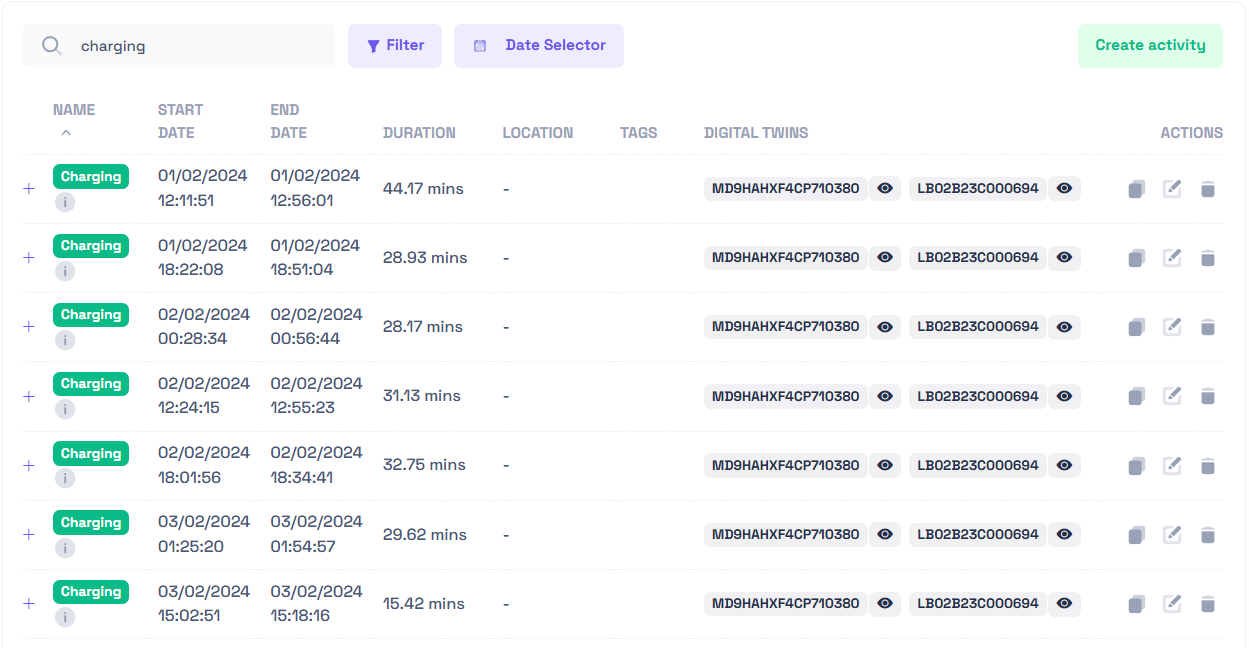
- 🔍 Search bar: Search activities by name
- 🔽 Filter: Filter activities by name, asset, tag, metadata key/value, start date, end date
- 📅 Date Selector: Filter activities within a time range
- ➕ Create a new activity
| Field | Description | Notes |
|---|---|---|
| Name | Display name of the activity | Clicking on the Name links to the activity page |
| Start Date | UTC timestamp when the activity begins | Determines timeline positioning |
| End Date | UTC timestamp when the activity ends | Must be after Start Date |
| Duration | Calculated difference between start and end | Auto-computed; not editable directly |
| Location | (Optional) Geographic or logical location | Used for spatial context & filtering |
| Tags | Classification labels linked to the activity | Enables filtering & grouping |
| Assets | Linked digital twins/assets | Provides quick navigation & data drill-down |
| Tools | Available row actions | 📋 Clone · ✏️ Edit · 🗑️ Delete |
Filtering
Search
Use the search bar to instantly locate an activity.
Typing a word or partial term automatically updates the table with matching results on any columns
Filter
Click Filter to open filtering options.
You can select multiple filters (for example, by Name and Digital Twin) to focus the results.
Clear filters to return to the full list.
All filters are additive
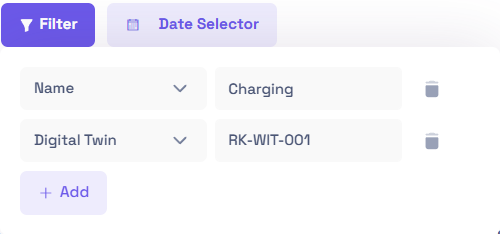
Adjust the Date Range
Use the date selector to display only activities from a chosen period.
Once the range is applied, the table refreshes automatically.
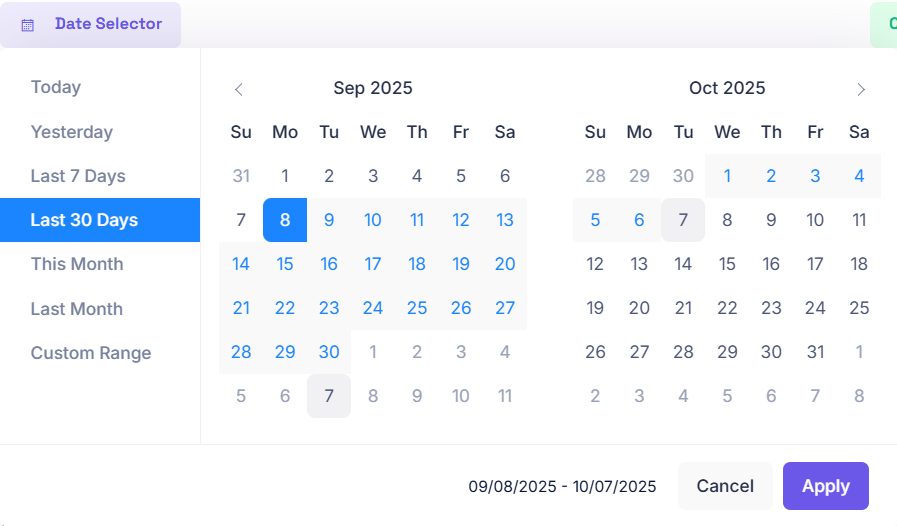
Controls
Create
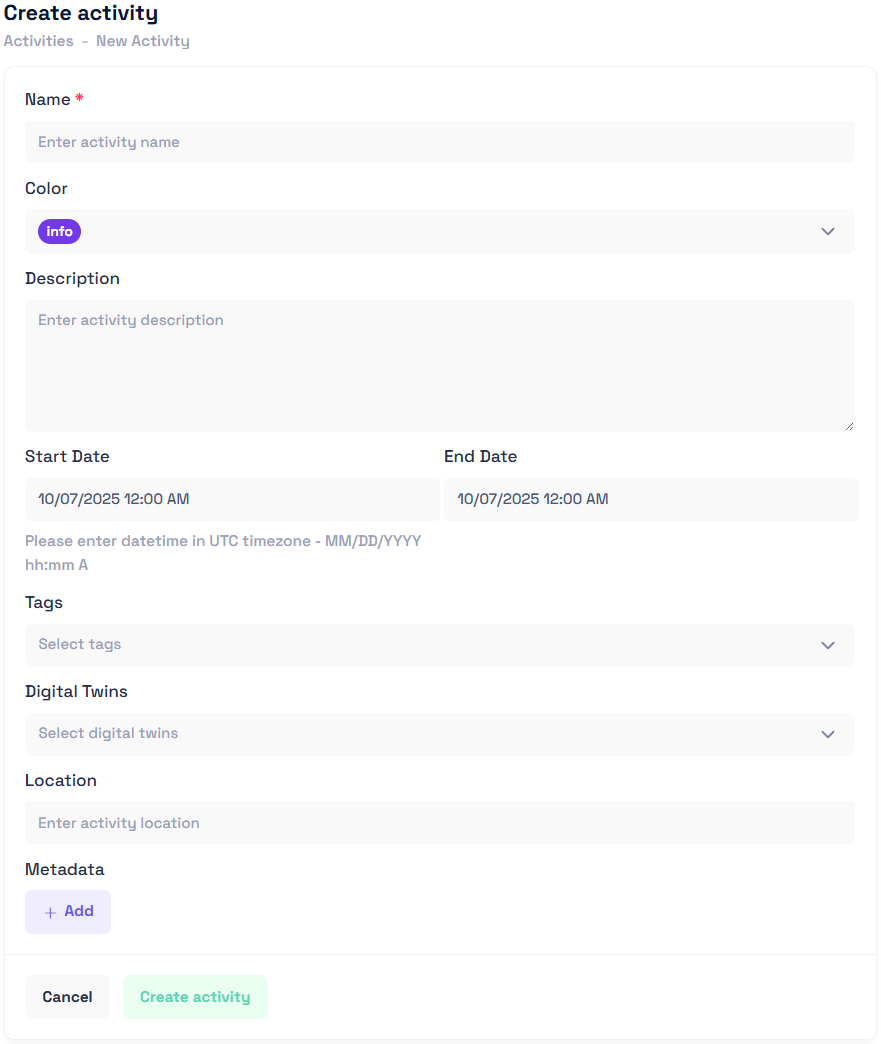
- Name Enter a unique and descriptive activity name.
- Color Assign a label color to visually categorize the activity in tables and timelines.
- Description Add a short description or notes about the activity’s purpose.
- Start Date / End Date Specify the start and end times in UTC (MM/DD/YYYY hh:mm A). The duration is automatically calculated.
- Tags Select tags to group or filter related activities.
- Digital Twins Link relevant assets or digital twins associated with the activity.
- Location Optionally include the geographical or logical location where the activity occurred.
- Metadata Add custom key-value data for advanced filtering or integration.
After filling out all necessary details, click Create activity to save the record.
View
By clicking on the "👁️" icon next to the Digital Twin names you will be redirected to the vizualisation tool.
The view will be centered around the activity you chose and will be represented in a Gantt Chart Style (1) timeline at the bottom.
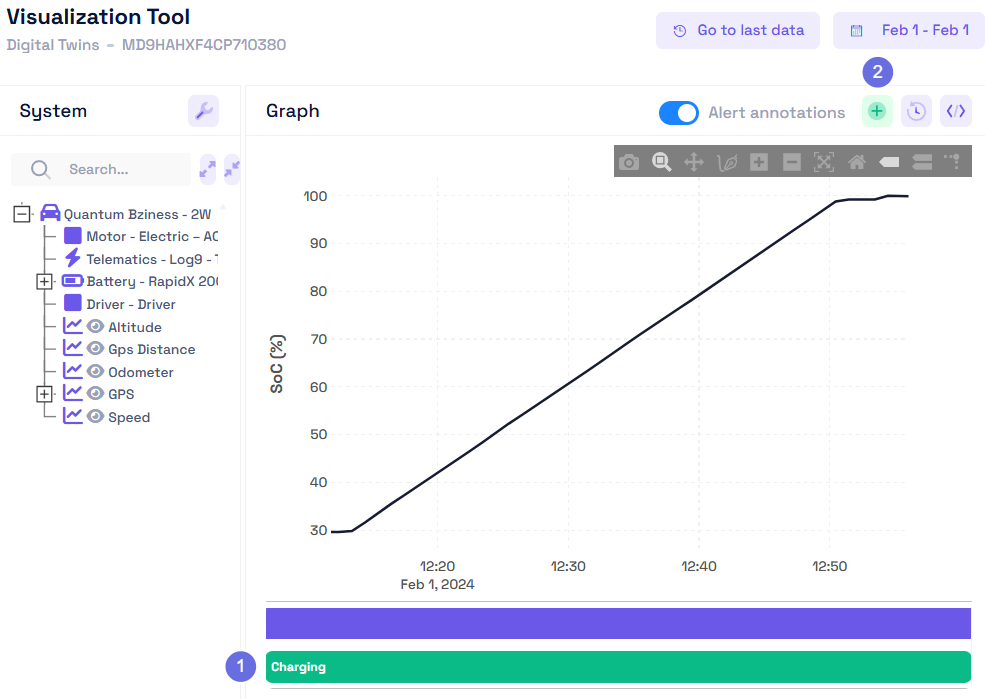
You can quickly create a new activity directly from the visualization view by clicking the Green Button (2). This opens the Add activity form, where you can define essential details:
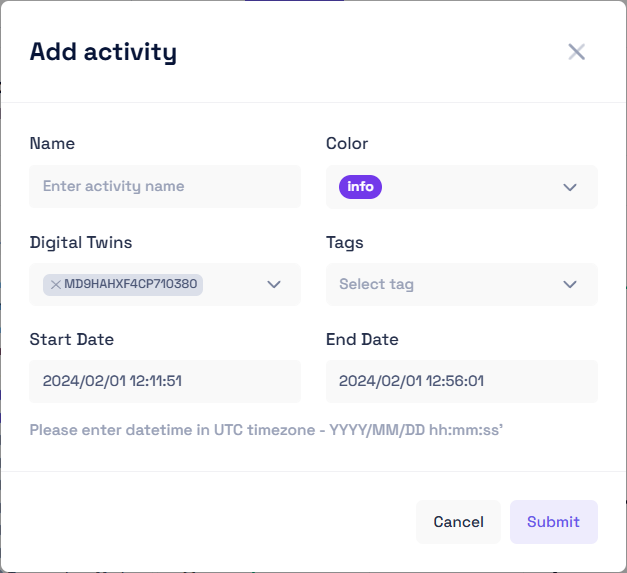
- Name – Enter a descriptive title for the new activity.
- Color – Choose a color label to categorize or identify the activity visually.
- Digital Twins – Select the relevant digital twin(s) linked to this event.
- Tags – Optionally assign tags to classify the activity for filtering and search.
- Start Date – Specify when the activity begins, using UTC format (YYYY/MM/DD hh:mm:ss).
- End Date – Define when the activity ends, also in UTC format.
When all fields are complete, click Submit to record the activity. It will automatically appear in the activity list and associated timeline.
Quick Actions
In the activity table, each row includes quick actions:
- Clone Duplicate the activity
- Edit lets you make changes and save updates.
- Delete permanently removes the activity.
Additional Information
- Duration is automatically calculated from start and end times.
- Hovering over info icons (ℹ️) reveals additional metadata.
- Clicking on the "+" icon shows the metadata of the activity
- The table updates in real time as filters or searches are applied.