Sensors
Overview
Altergo Sensors are virtual connectors to any IoT device. They are responsible for storing the uploaded data under the right feature name. Once created a sensor can be added to a Blueprint
Accessing the sensor browser
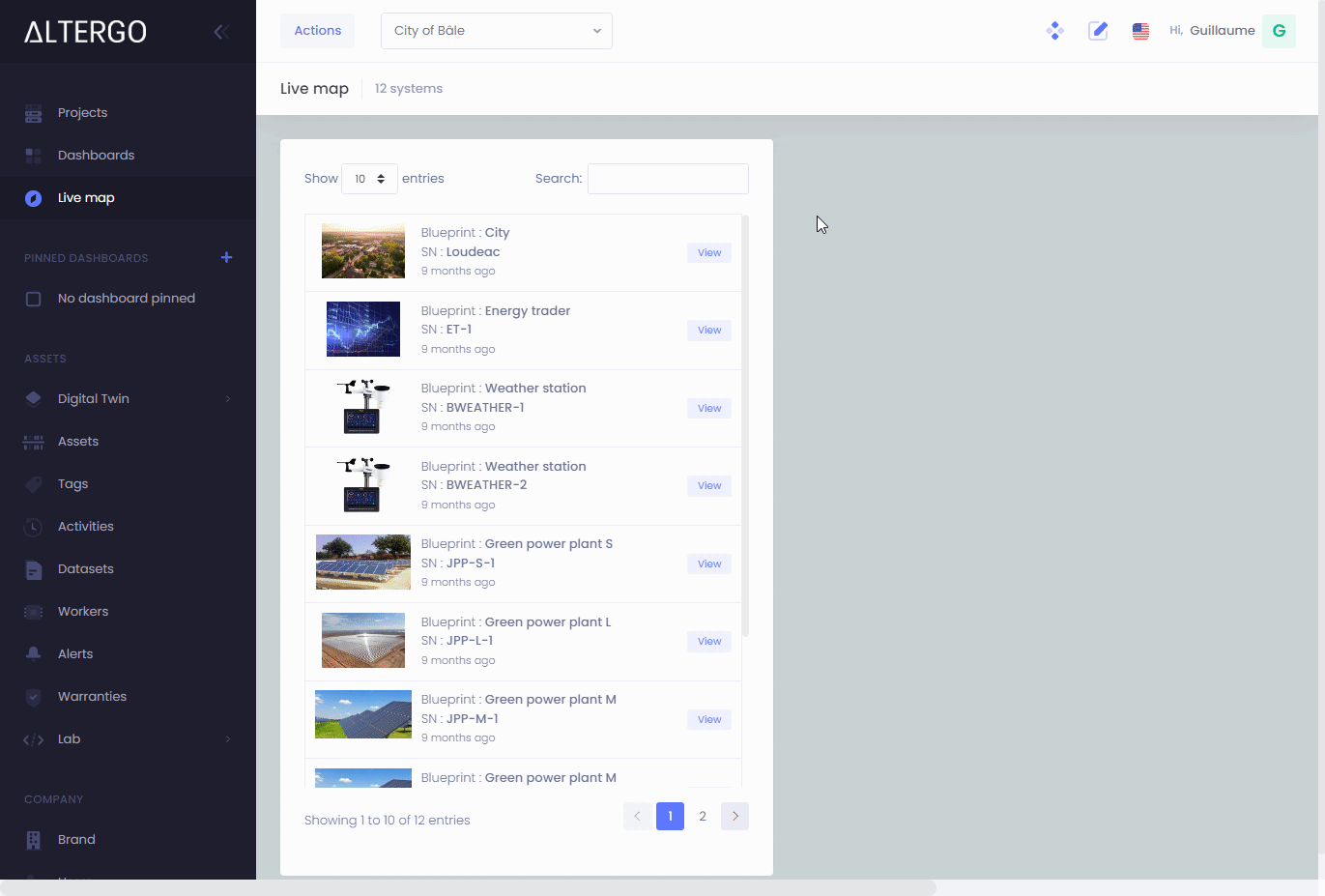
Add sensor page
To add a new sensor click on the Add new sensor (1) button
.png)
To create the sensor you need to enter the following information:
- Name of your sensor
- LEGACY - NOT USED
- Unit of the measured value
- Scale the sensor value by a specificied amount (Useful to convert normalized values to a percentage)
- An alias may be specified if the source data feature name differs from the sensor name on Altergo. (Useful for ingesting legacy data without having to rename the sensor)
- Toggles virtual sensor mode
- IoT code
- Save your sensor
- Cancel
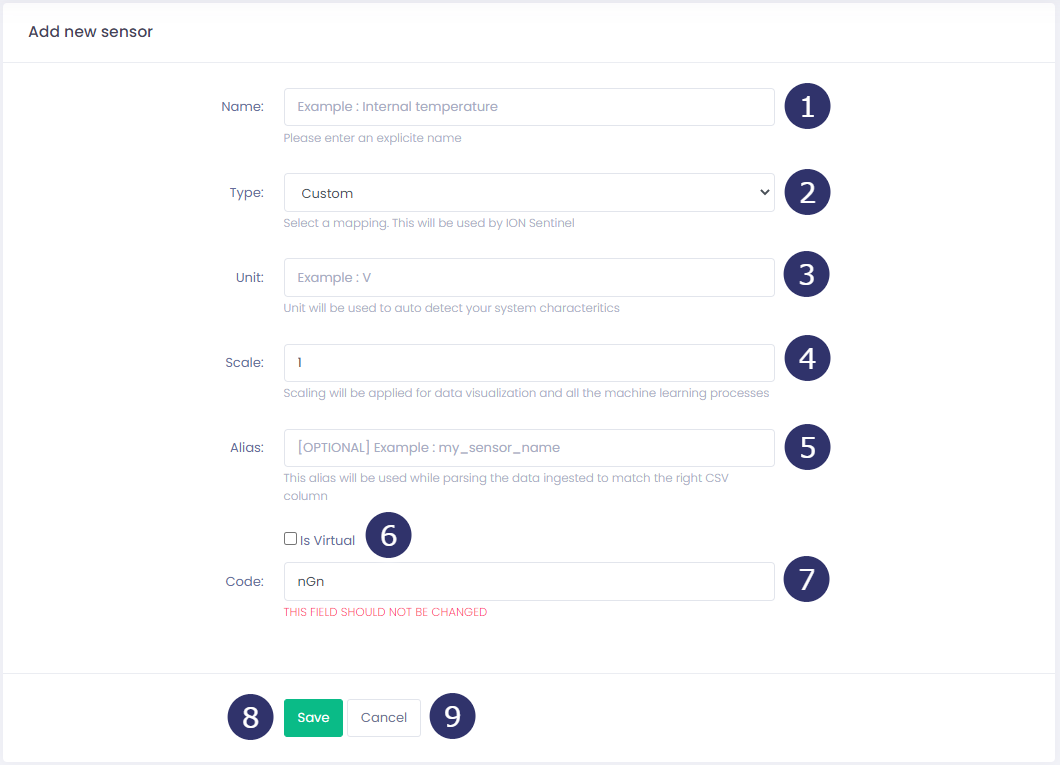
Trace style
The trace style panel is similar to the visualization tool style panel. It allows the user to specify the default visualization options of the current sensor throughout the platform.
We recommend that you spend time thinking about the styling at this stage. Doing so will save you time when using the dashboards and the visualization tool
Virtual sensors
Virtual sensors are sensors with a value synthesized from other sensors.
Example
Prompt: We are receiving data from 2 sensors of a smart single lamp in an electrical circuit.
- Voltage
- Unit: V
- Code: Vlt
- Current
- Unit: A
- Code: Crr
The user would like to know the Power flowing through that lamp.
Power (P) in Watts is Voltage (U) times Current (I) :
Since the value isn't uploaded due to the lack of sensor, The user decides to create a virtual sensor named Power (1) having the Watt unit (2) with the following formula: (Vlt) * (Crr)(3)
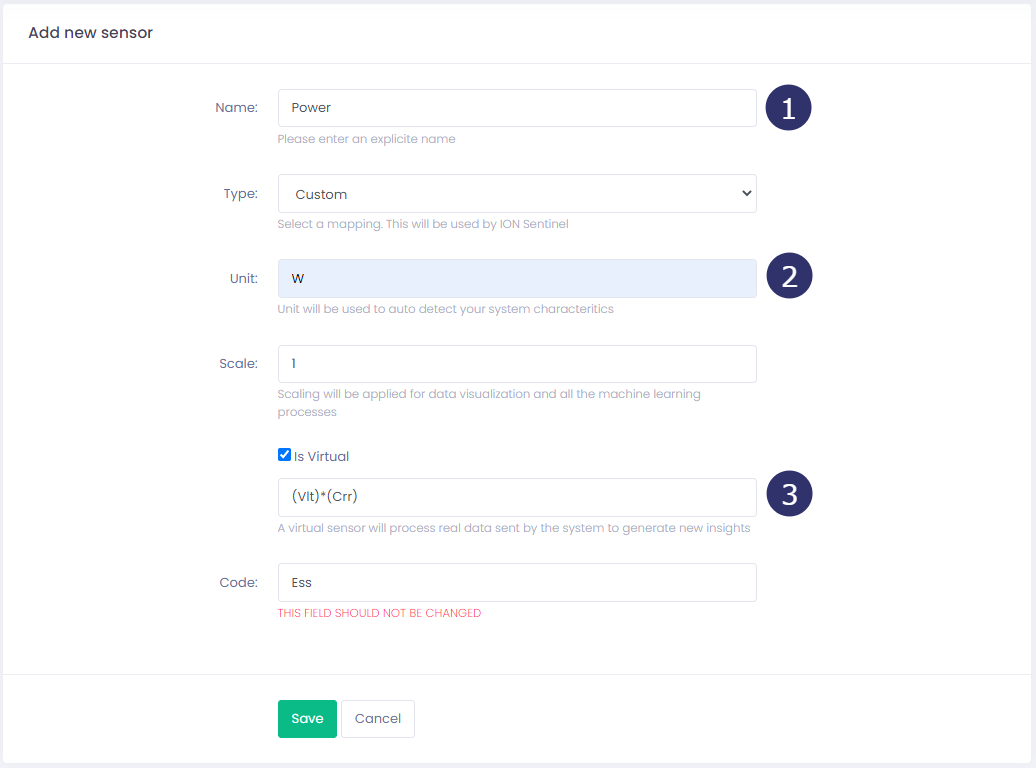
Managing sensors
(1)-b606f25f179249897853a1f856b80a85.png)
Update and Delete are accessible from the sensor browser page
- Sensor update
- Sensor delete
Update
To update a sensor click on (1) Sensor update
Delete
To delete a sensor click on (2) Sensor delete
Deletion is permanent and non reversible