User interface
Overview
This document explains the UI of the Altergo platform
When you log in the platform, you land on the Live map. If you have assets containing GPS coordinates, they will be displayed at their latest known coordinates.
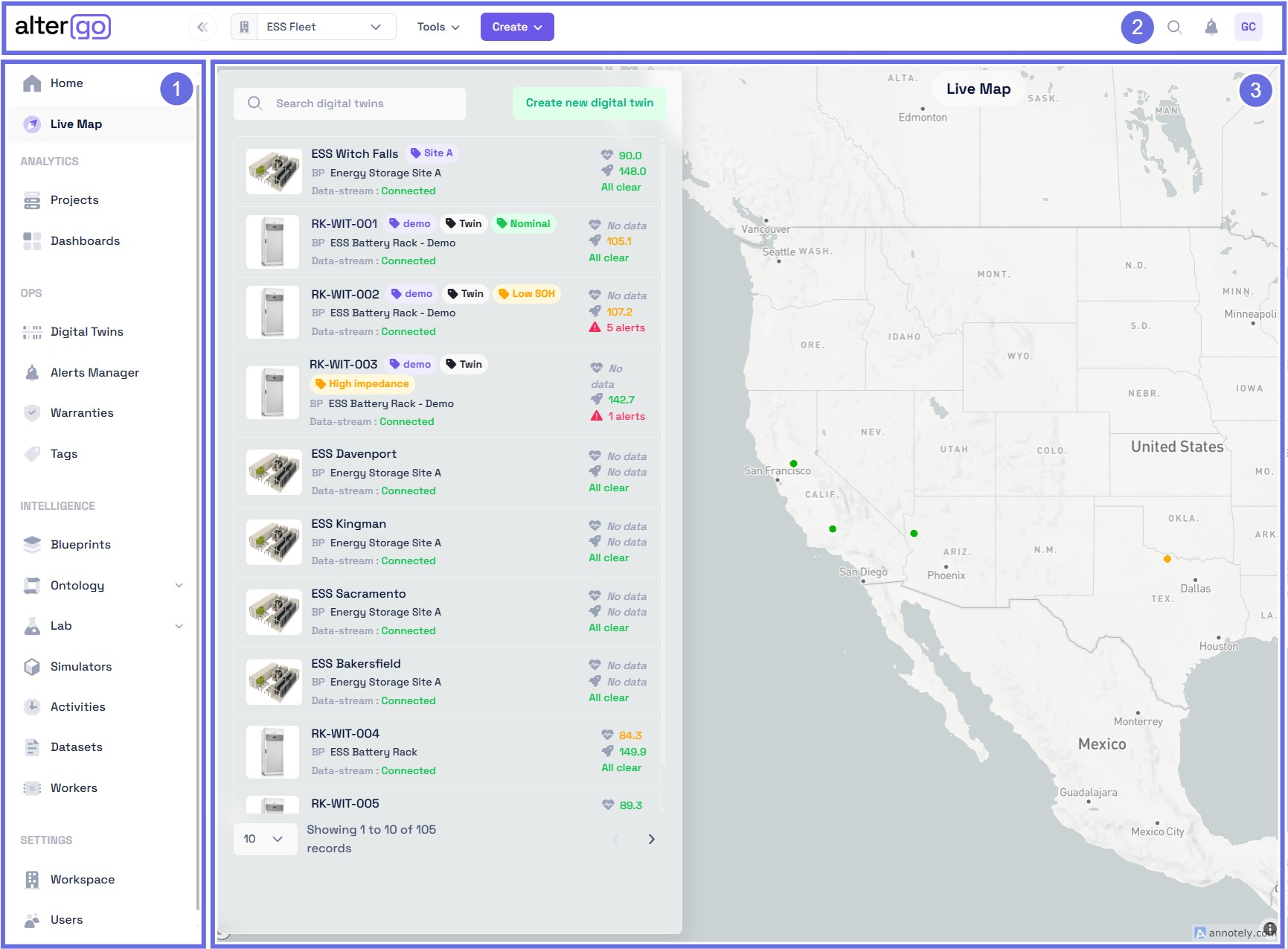
Elements
The Altergo platform UI consists of three main components:
- Sidebar: Navigation panel providing access to all platform features and sections
- Toolbar: Top bar containing workspace selection, tools, actions, and user controls
- Main View: Primary content area displaying projects, dashboards, and feature-specific interfaces
Core Concepts
| Term | Definition |
|---|---|
| Digital Twin | A software representation of a physical (or logical) asset, derived from a Blueprint and enriched with live & historical data. |
| Blueprint | Template defining structure, parameters, and expected sensors for a class of assets. Instantiated into Digital Twins. |
| Sensor | Virtual data interface mapping incoming measurements to features defined in a Blueprint. |
| Tag | Logical grouping mechanism used to organize and filter Digital Twins (e.g., fleet, location, function). |
| Activity | Time‑bounded contextual event attached to Assets or Tags (e.g., maintenance cycle, deployment window). |
| Dataset | External file (CSV, JSON, PDF, etc.) attached to entities for enrichment, reference, or audit. |
| Alert | User‑defined rule evaluated on ingested data to raise notifications on conditions or thresholds. |
| Warranty | Contractual rule set tracking violation conditions over operational metrics. |
| Program | Ordered collection of Functions executed to perform automated workflows. |
| Function | Executable notebook/script run in the Lab to process or transform data. |
| Automation | Scheduled execution of Programs. |
| Worker | Background process handling asynchronous tasks (ingestion, automation, evaluation). |
Sidebar
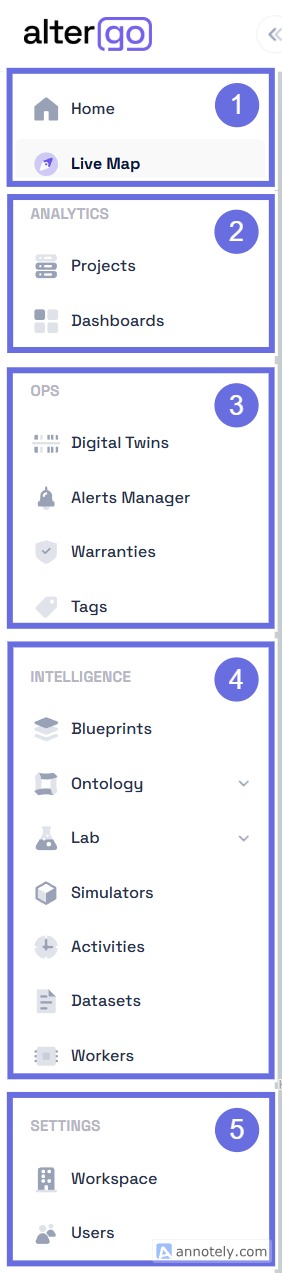
The sidebar contains all the links to the different features of Altergo. It provides quick navigation to all major sections of the platform:
Main
- Home page with overview of all assets and entities, ordered by recent updates
- Live map shows status and location of all your assets
Analytics
- Projects: Access project management screen where all projects are stored
- Dashboards: Access dashboard manager to open, create, edit and delete dashboards
OPS
- Digital twins: Browse and manage all your assets with filtering capabilities
- Alert manager: Create, edit, and monitor alert rules and notifications
- Warranties: Track warranty breaches and manage warranty contracts
- Tags: Create and manage tags for organizing and filtering entities
Intelligence
- Blueprints: Browse and manage blueprints with filtering capabilities
- Ontology: Manage blueprint parameters and sensor configurations
- Lab: Create and execute scripts and workflows for digital twin automation
- Activities: Browse activities that provide context for asset data
- Datasets: Manage attached documents (CSV, JSON, PDF) linked to entities
- Workers: Monitor automated background processes and tasks
Settings
- Workspace: Manage and create independent workspaces
- Users: Control user access, permissions, passwords, and API keys
Toolbar

The toolbar groups session‑related information such as your profile and the language
Only english is available as of now
Workspace selection
Dropdown listing all workspaces accessible to you.
Tools
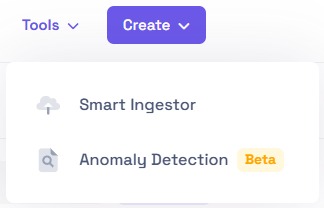
- Smart Ingestor: Quickly map and upload CSV data to an asset
- Anomaly Detection: Perform sanity checks on raw data
Actions
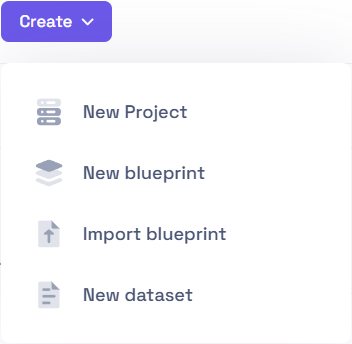
- New Project: Create a project
- New Blueprint: Create a blueprint
- Import Blueprint: Import a blueprint from RFI Excel sheets
- New Datasets: Bulk import datasets and assign them to assets
Shortcuts
- Search: Search any entity on the platform
- Notification center: All alert notifications
- User page: Access API key and password management
Main View
Projects
Projects are directory-like groupings of dashboards
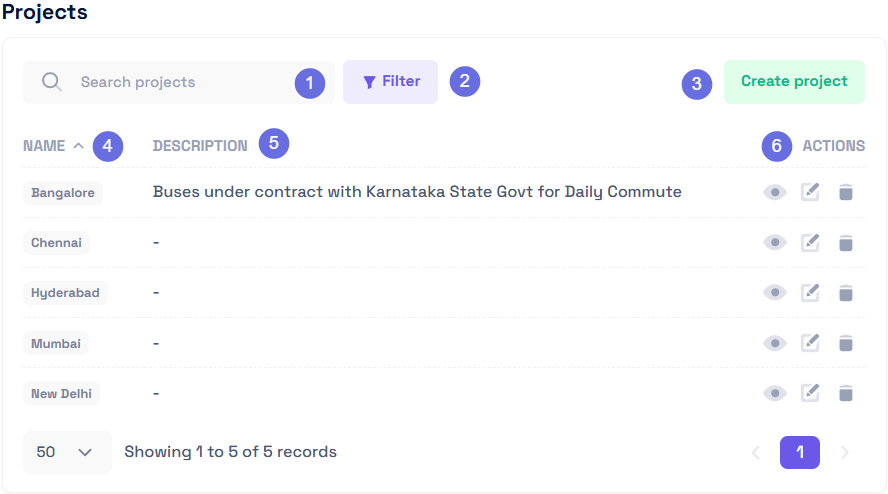
- 🔍 Search bar: Search for projects by name
- 🔽 Filter: Filter projects by name or description (you can combine multiple filters)
- ➕ Create a new Project
- Name of the Project
- Description of the Project
- Tools:
- 👁️ View: Opens the Project
- ✏️ Edit: Edit the Project metadata
- 🗑️ Delete: Delete the Project
Live Map
The Live Map provides a quick view of recently updated assets and their location (when GPS coordinates are available)
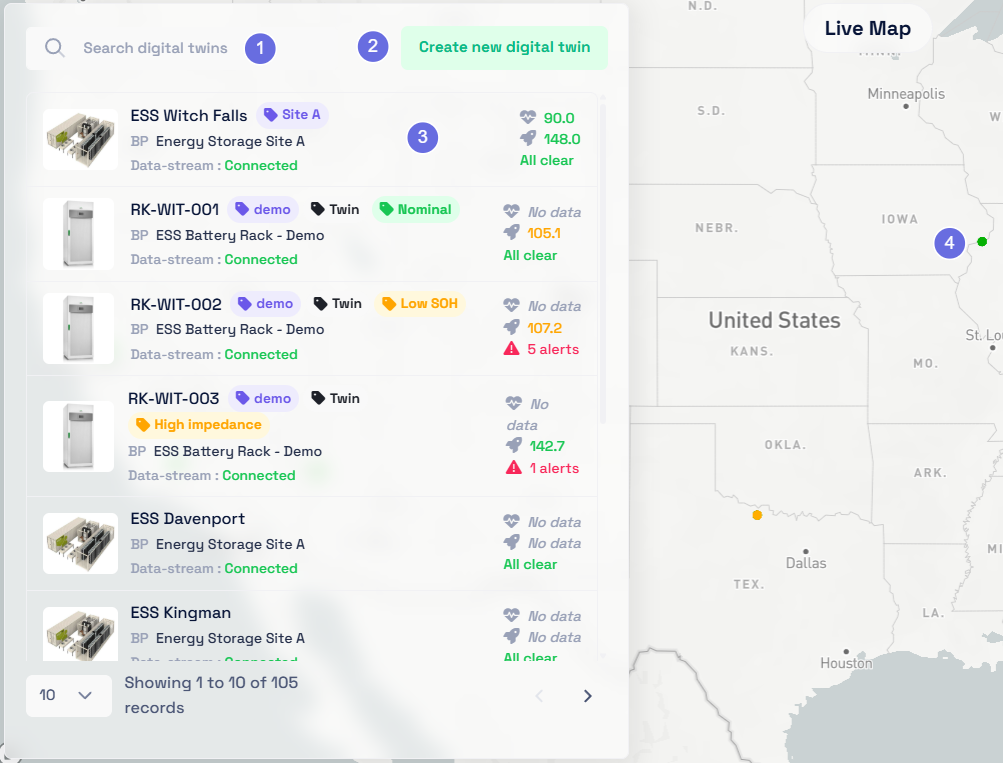
- 🔍 Search: Search through assets present on the Live Map
- ➕ Add: Add a new digital twin
- 📊 Digital twin information row
- 📍 Asset representation on the map
Dashboards
The dashboard browser lets you navigate, create, edit, and delete dashboards
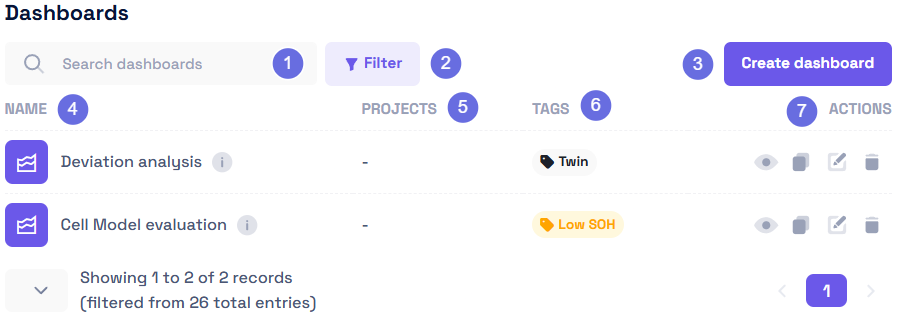
- 🔍 Search bar: Search for dashboards by name
- 🔽 Filter: Filter dashboards by name, project, or tags (combine multiple criteria)
- ➕ Create a new dashboard
- Name of the dashboard
- Project to which the dashboard is attached
- All Tags data sources included in the dashboard
- Tools:
- 👁️ View: Opens the dashboard
- ✏️ Edit: Edit the dashboard metadata
- 🗑️ Delete: Delete the dashboard
Digital Twins
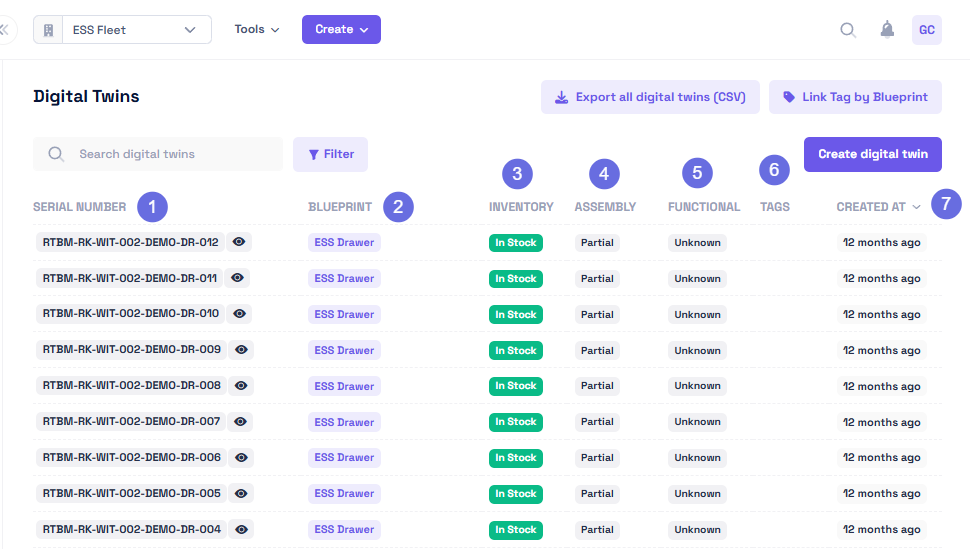
- Serial Number: Physical asset identifier used for field identification
- Blueprint: Associated digital twin template defining the asset structure
- Inventory: Current inventory status of the digital twin
- Assembly: Assembly status indicating whether the asset is part of a larger system
- Functional: Operational status tracking whether the digital twin is currently functioning
- Tags: Associated tags for categorization and filtering
- Created at: Platform registration date of the asset
Blueprints
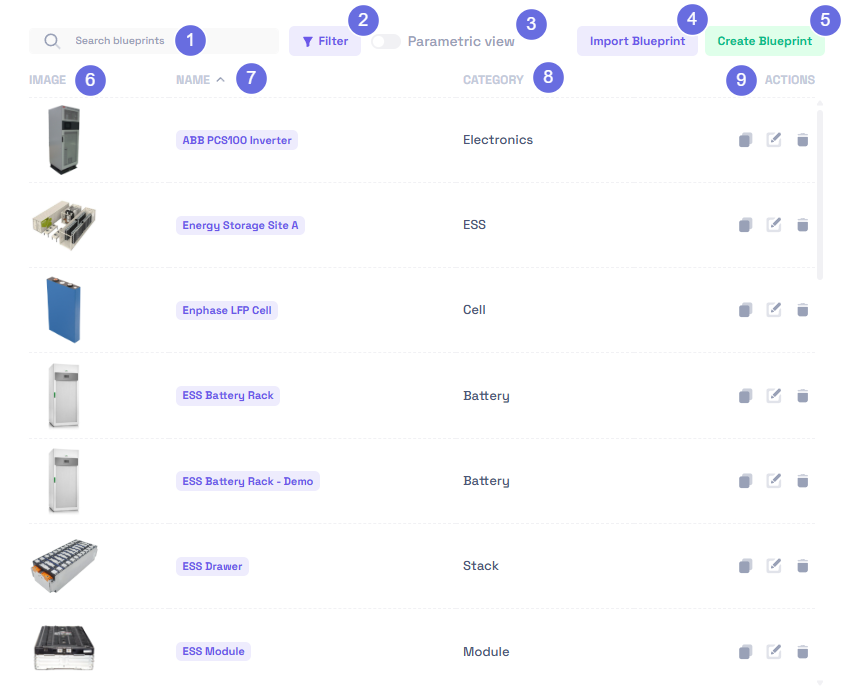
- 🔍 Search bar: Search for blueprints by name
- 🔽 Filter: Filter blueprints by name or category (multiple filters supported)
- 📊 Parametric view: Toggle parametric mode to compare blueprints within a category
- 📥 Import Blueprint: Import a blueprint from RFI Excel format
- ➕ Create Blueprint: Create a new blueprint
- Image of the blueprint
- Name of the blueprint
- Category of the blueprint
- Actions menu to :
- 📋 Duplicate the blueprint
- ✏️ Edit the blueprint
- 🗑️ Delete the blueprint
Be careful when editing a blueprint: changes affect all existing assets instantiated from it.
Sensors
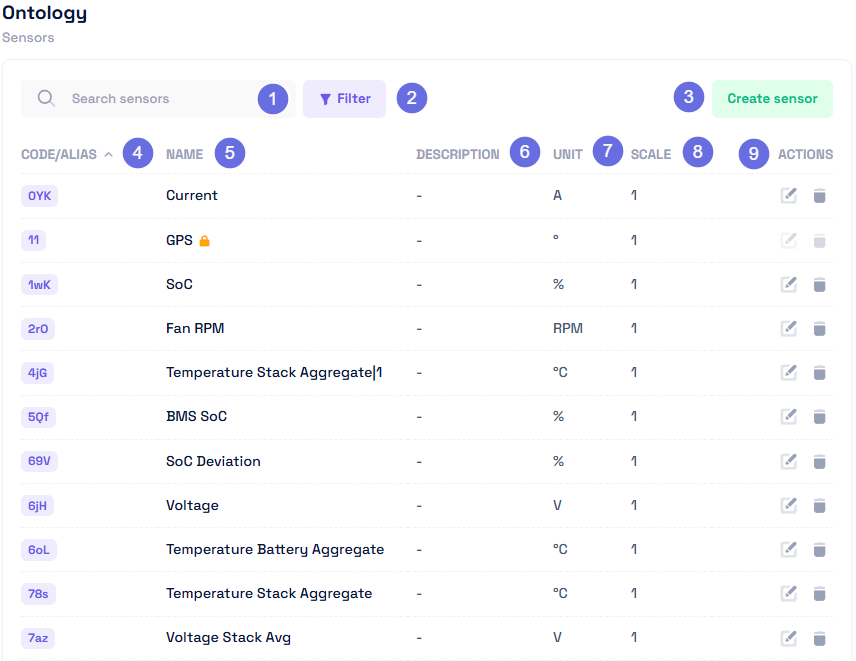
- 🔍 Search bar: Search for sensors by name
- 🔽 Filter: Filter sensors by name or category (multiple filters supported)
- ➕ Create a new Sensor
- Code/Alias of the Sensor
- Name of the sensor
- Description of the sensor
- Unit of the sensor (S.I or other)
- Scale: Scaling factor applied to values (e.g., 0.8 scaled at 100 becomes 80)
- Tools:
- ✏️ Edit: Edit the Sensor metadata
- 🗑️ Delete: Delete the Sensor
Tags
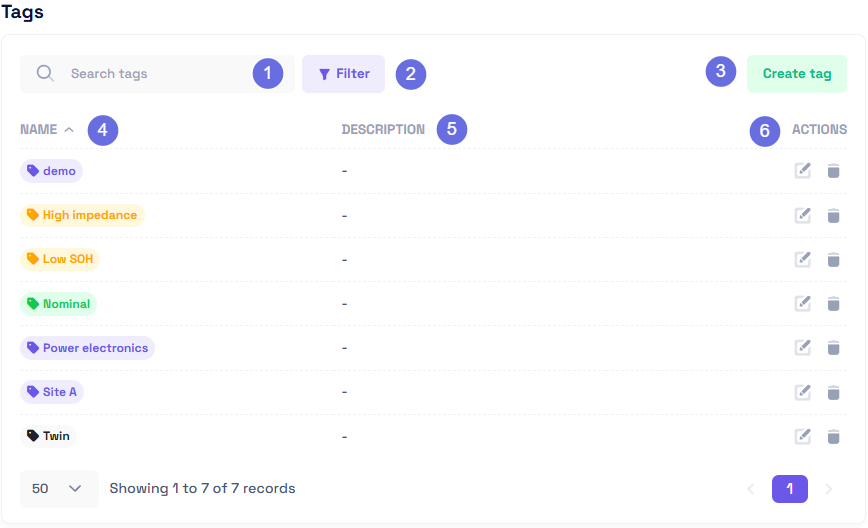
- 🔍 Search bar: Search for tags by name
- 🔽 Filter: Filter tags by name or description (multiple criteria allowed)
- ➕ Create a new tag
- Name of the tag
- Description of the tag
- Actions:
- ✏️ Edit: Edit the Tag metadata
- 🗑️ Delete: Delete the Tag
Datasets
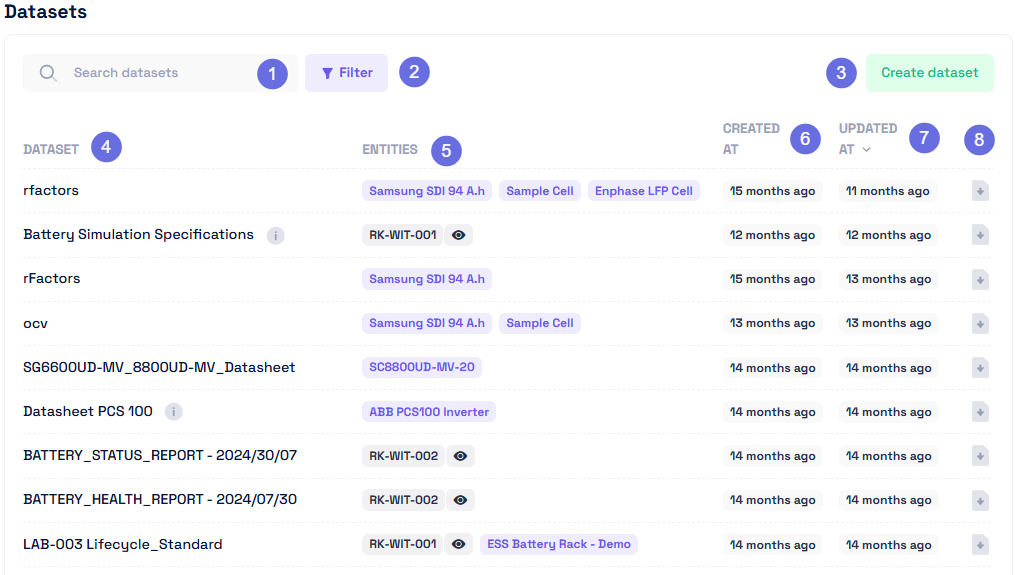
- 🔍 Search bar: Search datasets by name
- 🔽 Filter: Filter datasets by name, entity name, created date, or updated date
- ➕ Create a dataset
- Dataset: Display name (can differ from the underlying file name)
- Entities to which the Dataset is attached
- Created at: Dataset creation date
- Updated at: Last upload date
- Tools:
- 💾 Download: Downloads the dataset file
- ✏️ Edit: Edit the Dataset metadata
- 🗑️ Delete: Delete the Dataset
Feature Glossary (Reference)
| Feature | Purpose | Documentation |
|---|---|---|
| Blueprints | Define reusable templates for Digital Twins | Blueprints docs |
| Sensors | Map incoming measurements to structured features | Sensors docs |
| Digital Twins | Instantiated operational representations of blueprints | This page |
| Tags | Group, segment, and filter assets | Tags docs |
| Activities | Time-scoped contextual events | Activities docs |
| Datasets | External file attachments for enrichment & analysis | Datasets docs |
| Workers | Background processing & workload tracking | This page |
| Alerts | Rule-based monitoring & notifications | Alerts docs |
| Warranties | Monitor contractual compliance states | This page |
| Programs | Ordered sequences of reusable functions | Function Manager |
| Functions | Executable notebooks/scripts | Function Manager |
| Automation | Scheduled execution of programs | Function Manager |